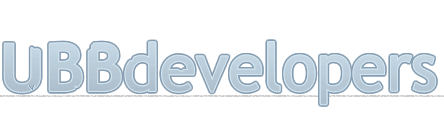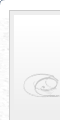
|

|
|

|
It appears that you're running an Ad-Blocker. This site is monetized by Advertising and by User Donations; we ask that if you find this site helpful that you whitelist us in your Ad-Blocker, or make a Donation to help aid in operating costs.
Configuring the Software Files · Article
Summary
Here we'll cover the steps of the installation script.
Note
Users on a CDN (Content Delivery Network) who are attempting to install or upgrade their forums should temporarily disable (or put their site in a "Development" or equivelant mode) their CDN until the install or upgrade has fully completed, as most CDN providers insert additional coding into pages which can cause inconsistencies in the installer/upgrade utility.
Run Installation Script
• Browse to the install.php script found in your install/ directory.
Note
If you've uploaded the files to a directory called forums, the URL to the install.php script in your install/ directory would look like this:
http://www.example.com/forums/install/install.php
http://www.example.com/forums/install/install.php
Check Permissions
• In this step, the application checks the set permissions. If you've properly set the permissions as outlined above, each of the checks conducted by the installation script will result in a green "PASSED" message. If any of the directories or files do not have the proper permissions or do not exist, the installation will note this with a red "FAILED" message.
• If you receive the "FAILED" message, reset the permissions of that item and click the "Try Again" button.
• Once each of the checks results in the "PASSED" message, you can click the "Proceed to Next Step" button. You should not proceed to the next step until each of the files/directories listed result in the "PASSED" message.
Enter Database Information
• In order for the UBB™ software to properly store your data, it must have access to your MySQL database. Entering your database information into this form allows the UBB™ installation script to build the necessary database tables and stores the database information in the configuration files so that the application can write new data (posts, registrations, etc) to the database.
• Enter your Database Server Name, Database Name, Database User and Database Password into the appropriate fields. If you do not have this information, you will need to contact your host or MySQL documentation.
• Verify that the information you've entered is correct and click "Check Database Settings".
• If the installation script tells you that connecting to the database with the information provided has "FAILED", use the "Verify Settings" button to return to the form. Check your settings, contacting your host if necessary, and try again.
• If the installation script tells you that connecting to the database with the information provided has "PASSED" you may then click the "Next Step" button to proceed.
Note
By default, the Tablename Prefix used is "ubbt_". This prefix will precede the name of every table created by the UBB™ installation script. If you wish to use another prefix, change this value.
Enter Paths and URLs
• If PHP has been properly configured to provide this information, UBB™ will automatically detect the correct path & URL settings for this step, but please verify before continuing.
• Verify that the field for "The Domain UBB will be run on" is correct. It should look like: http://www.example.com
• Verify that the field for "Base URL to the UBB Install" is correct. This should be the path to the installation relative to the URL. It should look like: /forums
• Verify that the field for "Path to Your UBB Install" is correct. It might look like: /home/example/public_html/forums
• If you are running multiple installations of the UBB™ software on this domain, you can also choose to use a custom cookie prefix to avoid cookie problems. If you wish to do this, enter a prefix into the "Custom Cookie Prefix" field here.
• If the installation script tells you that the information provided has "FAILED", use the "Verify Settings" button to return to the form. Check your settings, contacting your host if necessary, and try again.
• If the installation script tells you the information provided has "PASSED" you may then click the "Next Step" button to proceed.
Note
There should be no slash trailing the domain or directory names.
Create the Admin User
• If you are importing another forum into this installation then you may skip this step. You will use your old Administrator username and password.
• The user you create during this step will be the primary administrator of the board. Enter the preferred Username (the name used for logging in), Display Name (the name displayed with your posts on the community), Email Address and Password into the corresponding fields and click "Submit Admin User Info".
Create the Database Tables
• Once you have created your admin user, the installation procedure will take you through the automatic building of the database tables.
Delete the Install Files
• Delete the "install/" directory from the server. Note: you should not continue until you have deleted this directory. Leaving these files on the server could cause problems at a later time.
Posted on October 5th, 2014 · Updated on February 18th, 2017
▼ Sponsored Links ▼
▲ Sponsored Links ▲
▲ Sponsored Links ▲
Comments
(
▼ Sponsored Links ▼
▲ Sponsored Links ▲
▲ Sponsored Links ▲