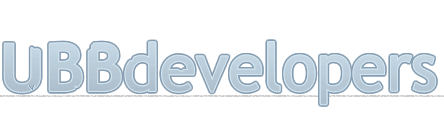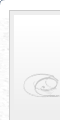
|

|
|

|
It appears that you're running an Ad-Blocker. This site is monetized by Advertising and by User Donations; we ask that if you find this site helpful that you whitelist us in your Ad-Blocker, or make a Donation to help aid in operating costs.
Portal · Wiki
Summary
The Portal page function is a unique tool that allows you to build an introductory page to your message board using snippets of text and information from posts, users, etc. When enabled, the Portal is the main page of your message board, though a user can navigate to the Forum List from the Portal, and vice versa, at any time.
The Portal is comprised of islands, each island containing a kind of data. It is easy for you to customize the sort order and location of your displayed data by rearranging the islands.
Note
before the Portal will display on your UBB™, you must first enable it in the Portal Settings area of your control panel.
Portal Layout
The Portal is made up of three columns: the Left Column, the Right Column and the Main Column. Data pulled from your News Forum will be displayed in the Main Column. All other islands will be arranged in the Right or Left columns as you determine in the control panel.
UBB™ features eight default data islands. Here is a brief description of each type:
• Search - the Search Island allows you to include a keyword search box on your Portal as well as a shortcut to the Advanced Search function.
• Who's Online - Who's Online displays a list of users that are currently browsing your forums. You can control the interval at which the cache expires in the Portal Settings area of your control panel.
• Newest Members - the Newest Members island displays a list of the five most recently registered users, as well as the total number of registered users.
• Public Calendar - the Public Calendar island shows the community calendar. You can control the interval at which the cache expires in the Portal Settings area of your control panel.
• Private Calendar - the Private Calendar island shows a list of your own private calendar entries.
• Shout Box - Shout Box provides a fun opportunity for users to post a one-off message that doesn't necessarily have to relate to any conversation. All comments are stored inline, with a link to the author's name, and administrators and moderators can delete individual comments as necessary.
• Top Posters - the Top Posters island displays a list of the users with the highest post counts. You can control the interval at which the cache expires and the number of users displayed in the Portal Settings area of your control panel.
• Forum Stats - the Forum Stats island presents a list of statistics about your message board including the number of forums, registered users, total number of topics and posts stored and the date and time at which the board had the most people online at one time. You can control the interval at which the cache expires in the Portal Settings area of your control panel.
UBB™ allows you to create up to ten Post Islands and ten Custom Islands. As you create these islands, they will become available in the Portal Layout area of your control panel. To learn more about these island types, see the Post Islands and Custom Islands sections of this guide.
UBB™ also offers you the ability to use any of the portal islands outside of your Portal. To do this, click the External Use link for the island you wish to use and follow the instructions for placing the island elsewhere on your website. If you wish to use an island on your website, but not on the Portal Page, choose to Hide them from both columns, and then check the Always Build option. This will cause the application to create the island for use elsewhere, without displaying it on the Portal Page. Note: The Private Calendar is not available for use outside of the portal.
Portal Settings
The basic setting toggles for the Portal function are stored here. To enable the Portal page on your site, you'll need to first toggle the Enable the Main Portal Index page? setting and select a forum to act as a news forum, from which the Portal will draw announcements and other important info. You may specify multiple forums from which to pull news and announcements for the main page.
Note
The Portal ignores user groups, so anyone will be able to read the items displayed regardless of their permissions.
The Portal Settings page also gives you the option of allowing users to turn off the right or left column displayed on the portal page. This ability is especially helpful to users using a lower resolution.
Post Islands
In addition to the default data islands, UBB™ allows you to create up to ten post islands. Each individual post island will display a list of posts according to criteria you determine in the island's settings. If you wish to use an island on your website, but not on the Portal Page, check the Always Build option. This will cause the application to create the island for use elsewhere, without displaying it on the Portal Page.
Once you've created the post island, you can arrange its display on your Portal Page in the Portal Layout section of your control panel. Alternately, you can include the island on other pages of your website. To learn more about this, see the Portal Layout section of this guide.
Gallery Islands In addition to the default data islands and Post Islands, UBB™ allows you to create up to ten Gallery Islands. Each individual gallery island will display recent thumbnails of images according to criteria you determine in the island's settings. If you wish to use an island on your website, but not on the Portal Page, check the Always Build option. This will cause the application to create the island for use elsewhere, without displaying it on the Portal Page.
Once you've created the gallery island, you can arrange its display on your Portal Page in the Portal Layout section of your control panel. Alternately, you can include the island on other pages of your website. To learn more about this, see the Portal Layout section of this guide.
Custom Islands In addition to the default data islands, UBB™ allows you to create pretty much unlimited custom islands. Unlike post islands, which contain posts pulled from your message board, custom islands contain custom HTML that you enter. These islands are especially effective for including announcements, forum rules, tips, ads (like Google AdSense) etc. If you wish to use an island on your website, but not on the Portal Page, check the 'Always Build' option. This will cause the application to create the island for use elsewhere, without displaying it on the Portal Page.
Once you've created the post island, you can arrange its display on your Portal Page in the Portal Layout section of your control panel. Alternately, you can include the island on other pages of your website. To learn more about this, see the Portal Layout section of this guide.
Front End
Some information about the front-end of the portal needs to be added here
Posted on October 3rd, 2014 · Updated on October 5th, 2014
▼ Sponsored Links ▼
▲ Sponsored Links ▲
▲ Sponsored Links ▲
Comments
(
▼ Sponsored Links ▼
▲ Sponsored Links ▲
▲ Sponsored Links ▲